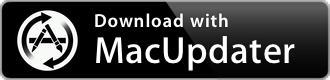Little Snitch 5.7.4
Visualizes all internet connections and data transmissions opened by installed apps
| Category: | Utilities |
| Price: | Medium |
| Popularity: | High |
| Version String: | 5.7.4 (6301) |
| Release Date: | 2024-03-08 |
| Architecture: | Intel & AppleSilicon(ARM) |
| Minimum OS: | macOS 11.0 |
| Vendor Name: | Objective Development Software GmbH |
| Homepage: | www.obdev.at |
Version History 5.7.4 (6301)
#{version_history}
Description:
Little Snitch - Makes the invisible visible!
As soon as you’re connected to the Internet, applications can potentially send whatever they want to wherever they want. Most often they do this to your benefit. But sometimes, like in case of tracking software, trojans or other malware, they don’t.
But you don’t notice anything, because all of this happens invisibly under the hood.
Little Snitch
makes these Internet connections visible and puts you back in control!
Safari IconMacBook
Little Snitch Connection Alert
Decide immediately
Alert Mode
Whenever an app attempts to connect to a server on the Internet, Little Snitch shows a connection alert, allowing you to decide whether to allow or deny the connection. No data is transmitted without your consent. Your decision will be remembered and applied automatically in the future.
MacBook
If you are new to Little Snitch, you may get overwhelmed by the vast amount of notifications from applications wanting to connect to the Internet. The all-new Silent Mode was re-built from the ground up to make dealing with them a breeze. It lets you silence all notifications for a while, and make all your decisions later, conveniently with just a few clicks, in one go.
Network Monitor
A world of network connections
Network Monitor is your window to the world of network connections. View your Mac’s network activity from three perspectives – a list of apps and servers, a web of connections across the globe and a one hour history of data traffic.
Network Monitor
Server, where are you?
Ever wanted to know, where in the world your data is sent to? Network Monitor shows the location of all servers your Mac is connected to on an interactive world map. Animated connection lines provide a clear overview of currently transferred data and blocked connections.
Real-time Traffic Diagram
A detailed traffic history of the last hour provides a powerful tool for analyzing individual data connections.
Corresponding rule
Figure out quickly why a particular connection was allowed or denied.
Snapshots
Save a snapshot of the current status of all connections for later analysis.
Simplified connection list
Connections are grouped by domain (e.g. apple.com or google.com) for easy navigation.
Dark or light appearance
Choose the appearance that best matches your personal taste.
Statistics
Discover processes and servers creating the highest data volume and much more.
Improved inspector
Now with integrated Research Assistant, code signature check and geographic information.
Quick filters and location search
Search for specific locations, or focus on all denied connections using the filters menu.
Data volumes and bandwidth
Observe the data volume and bandwidth per process, domain or server.