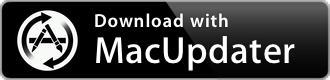uBar 4.2.2
Window manager and productivity tool
| Category: | Utilities |
| Price: | Medium |
| Popularity: | Medium |
| Version String: | 4.2.2 (422) |
| Release Date: | 2023-10-02 |
| Architecture: | Intel & AppleSilicon(ARM) |
| Minimum OS: | macOS 10.13 |
| Vendor Name: | Brawer Canada Inc |
| Homepage: | brawersoftware.com |
Version History 4.2.2 (422)
You can find release notes for this version here: [brawersoftware.com]
Description:
The Dock replacement for the Mac. Boost your productivity with the most advanced and versatile app and window manager for the Mac.
All Your Windows
No more window-hunting
Find the window you're looking for at a glance. If an application has more than one window, you'll know right away. Click that application to open the window menu, which allows you to bring any window or even just the application itself to focus. You can turn window grouping off, and all your individual windows will be shown right in uBar. You can even enable windows previews so that when you hover the pointer above an app you can preview of all it's windows (depicted above).
Finally
The Dock replacement for the Mac.
The Dock was great when it was released in 2001. Today, you need more power and more functionality. uBar can be configured as a dock or task bar for macOS.
Pixel Perfect
Every detail is meticulously thought-out.
uBar is first and foremost a macOS App, which means that every detail is thoughtfully executed and beautifully rendered.
Attention to Detail
Everything you expect
You can drag the edge of uBar to expand it up to 5 rows. Applications have easy-to-read badges, and you can tell if they are hidden by seeing whether their name is greyed-out. uBar has a Favorites area for your most-used applications, and built-in Desktop and Trash favorites. Control/right-click an application to show an alternate menu from which you can quickly quit it. When an application is unresponsive, you can tell immediately from the hatched red background. Hold the Control key, and you are in Activity Mode, with CPU and Memory usage displayed for each app. Hold the Shift key, and you can quit any app or close any window in one click.
Multiple-monitor support. (PRO)
Creative professionals, developers, and power-users often make use of multiple-monitor setups. Only uBar lets you take full advantage of that setup. When you set uBar to display on all your screens, by default each screen will have it's own bar, which will only display the apps and/or windows associated with that screen. Alternatively, you can turn-on Mirror mode and see the same bar on every screen. Either way, you'll finally be able to take full advantage of your pro setup.
Visual Information
Everything at a glance.
App Activity
Hold the Control key to see the CPU and RAM usage of each app.
App Badges
See badge information in large, legible red app badges or tooltips.
App Flashes
When an app wants your attention, it’s tile flashes in the active area.
App Progress
See the track position in media apps like iTunes, MPlayerX, Spotify, and VLC.
App Status
Spot launching, unresponsive, and restorable apps immediately.
More Features
Multi-monitor Support
You can display uBar on any monitor, or all of them.
All Positions
uBar can be positioned on any side of the screen: bottom, left, right, or top.
Drag and Drop
Drag folders and files onto Apps to launch them.
Expandable Rows
Drag the edge to expand uBar up to five rows in height.
Window Grouping
Set window grouping to Always, Never, or Automatic.
Active Favorites
Add your favorite apps, folders, and files to the favorites area.
Window Previews
Hover the cursor over an app to see a visual preview of the windows within.
uBar Menu
List Applications, System Preferences, and custom Apps and Folders.
Clock Area
The clock area displays the day, date, and time.
Hover Calendar
Hover over the clock area to display the Calendar.
Pinning
Pin or unpin uBar to any corner of the screen. Unpin all directions to make it float.
Timepieces
Display a built-in or custom dial above the calendar when hovering over the clock area.
Themes
System (i.e. Automatic), Light, Dark, Platinum Neue, Now Playing, or Custom.
Sizes
Set the size to Automatic, Small, Medium, Large, or Huge.
App Order
Show apps by Launch, Alphabetical, or Manual Order. They can be excluded as well.