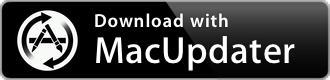Clean Me 1.4.2
System cleaner for logs, caches and more
| Category: | Utilities |
| Price: | Free |
| Popularity: | Medium |
| Version String: | 1.4.2 |
| Release Date: | 2020-07-19 |
| Architecture: | Intel |
| Minimum OS: | macOS 10.15 |
| Vendor Name: | Kevin De Koninck |
| Homepage: | github.com |
Version History 1.4.2
You can find release notes for this version here: [github.com]
Note:
This app has been discontinued by its vendor, is now longer supported or developed and may no longer be available for download.
Description:
A small macOS app that acts as a system cleaner (logs, cache, …)
READ THIS FIRST
I do NOT recommend you to delete ALL of your cache (or cache of some specific programs). Cache files is what makes your program load faster and preform tasks faster. If you delete it, your program will not only
start slower, but will REGENERATE the cache files again. This will NOT save you some precious space on your disk. But if you do have a problem and want to delete the cache of some programs, I suggest you to click on the folder icon and search for that program and delete it this way.
If you have large log files, then you can delete these but first check the log files. A large log file mostly indicates that a problem (or your system) really has some problems.
What I do recommend are also the options that I check when the app loads: emptying the trash, deleting Xcode derived data and mail attachements (once in a while).
I wrote this app just for fast analyzing purposes. (E.g. it’s always fun to know how big your Document Revisions folder is)
PS: you can see which folders I check here.
SECURITY
I use the pod ‘STPrivilegedTask’ to handle sensitive data like getting your root password. Clean Me does not save this password, nor it loads the password in a variable. If you do not trust Clean Me, then check it’s code or block all internet access with Little Snitch or RadioSilence (normally it shouldn’t request an internet connection).
ENABLE FULL DISK ACCESS TO BE ABLE TO REMOVE IMESSAGE ATTACHMENTS
To be able to remove iMessage attachments, Clean Me requires full disk access. DO NOT GRANT THIS IF YOU DO NOT TRUST CLEAN ME.
To enable full disk access:
1. Pull down the Apple menu and choose
‘System Preferences’
2. Choose “Security & Privacy” control panel
3. Now select the “Privacy” tab, then from the left-side menu select “Full Disk Access”
4. Click the lock icon in the lower left corner of the
preference panel and authenticate with an admin level login
5. Now click the plus button to add the Clean Me app with full disk access
6. Navigate to the /Applications/Utilities/ folder and choose “Clean Me” to grant Clean Me with Full Disk Access privileges
HOW TO USE
When you’ve opened the app, you have 4 options:
- Click the app logo to see some other apps that I recommend (with links) and some links to this
github page (check for updates) and my webpage (but still need to write a page for it…).
- Click analyze to see how much space each topic
consumes (also those topics that are not selected). This will ask for your administrator’s password for scanning the directories that require root. If you do not provide the password, Clean Me will just skip those files for which it requires root.
- Click ‘Clean’ to delete all topics that are selected. If a certain topic requires root, it will ask for the password. Again, if you do not provide the password, it will skip those files.
- Click the little folder icon to open the specific folder which will be cleaned.