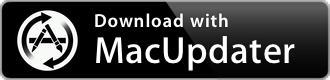Drobo Dashboard 3.6.1
Management application for Drobo devices
| Category: | Utilities |
| Price: | Free |
| Popularity: | Medium |
| Version String: | 3.6.1 [115880] |
| Release Date: | 2021-02-22 |
| Architecture: | Intel |
| Minimum OS: | macOS 10.7.0 |
| Vendor Name: | Drobo, Inc. |
| Homepage: | www.drobo.com |
Version History 3.6.1 [115880]
#{version_history}
Note:
This app has been discontinued by its vendor, is now longer supported or developed and may no longer be available for download.
Description:
Drobo Dashboard
Look at all of your Drobos, at the same time
The primary user interface is on the front of every Drobo. A status light for every drive bay and a capacity gauge to see how much data is currently stored. After the Drobo is set up, no other management tool is needed.
Drobo Dashboard is the new management application that enables you to get status on and configure all your Drobos in one window.
A Single Pane of Glass
Wouldn't it be nice to see all your Drobos from a single window? That's what Drobo Dashboard does. Drobo Dashboard, running on Windows or Mac OS X, is the management application for both Drobo Prosumer and Business products that enables you to get status on and configure all your Drobos in one window.
Drobo Dashboard automatically discovers the Drobos on your network so that you can click through for capacity, status, and other information. If you're running the most recent version, you'll see that DroboCopy tasks now run in the background and you can configure email alerts to more easily monitor your Drobos.
Main View
When Drobo Dashboard is launched, it shows all Drobos connected to your computer and scans the network for file sharing and iSCSI Drobos. The front panel of a Drobo is the primary user interface and Drobo Dashboard lets you see in the front panel all your Drobos from a remote location.
Capacity and Tools
Display a detailed, but easy-to-read, capacity chart with a pull-down menu to access common Drobo tools for naming the device, updating firmware, and shutting down. With one click, see exactly how raw disk capacity is being used and how much space is available.
Settings
All of the settings windows are simple and easy to use — as expected with Drobo. General, network, and administrator settings are each displayed in separate screens.
Management Options
Management options such as email notification are easily configured in Drobo Dashboard. IT administrators have the tools to monitor Drobos without any day-to-day effort.
Status
You can get detailed status about the Drobo and its drives. Since Drobo supports mixed drive types and sizes, it helps to know in which bay a drive is located. When Drobo is running low on space, simply remove the smallest drive and replace it with a larger one.
Help and Support
Directions and helpful tips are included on each screen so they are available to you in the right place at the time you need them. You can also access documentation, information, and even register your Drobo from inside Drobo Dashboard. And if you need it, create a Diagnostics file to help resolve issues with the Drobo Support team.