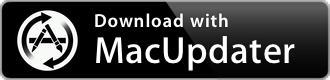DEVONthink 3.9.6
Documents organizer and editor that automatically analyzes, connectes, and files them
| Category: | Productivity |
| Price: | High |
| Popularity: | High |
| Version String: | 3.9.6 |
| Release Date: | 2024-02-28 |
| Architecture: | Intel & AppleSilicon(ARM) |
| Minimum OS: | macOS 10.14 |
| Vendor Name: | Devon Technologies |
| Homepage: | www.devontechnologies.com |
Version History 3.9.6
Today's maintenance release addresses a few small issues discovered after the previous release. A regression kept global smart groups from updating automatically. Splitting PDFs didn't modify the initial document. And renamed favorites didn't always retain the change after relaunching.
We also added a few improvements too. HTML formats now support using Paste with Source Link. It's easier to change the font of PDF text annotations and automatic naming of merged or grouped items better supports prefixing numbers. We also made several modifications to improve reliability, including that of our sync engine.
NEW
• Added a new hidden preference `DatePlaceholdersWithoutLeadingZeros` to disable using prefixing zeros with date or time placeholders.
Improved
• Email messages that may not have displayed properly in Best Alternative view due to their internal line endings render better.
• You can now use the Edit > Paste with Source Link command in HTML, formatted notes, and webarchives.
• Missing or empty Finder comments are ignored when updating indexed items, both manually when using File > Update Indexed Item or after filesystem events, if the current internally stored comment of the indexed item exceeds the size limit of Finder comments or if the indexed item is stored on a network volume which might not reliably support Finder comments.
• Merged documents or grouped items better support automatic names beginning with numbers.
• DEVONthink detects updates for add-ons more reliably.
• The date-specific submenus in Insert Placeholders only include time-based placeholders when applicable.
• The Execute Script smart rule and batch processing action was renamed to Apply Script.
Improved (Sync)
• Improved how data transmission to sync stores is handled with remote syncs, especially with CloudKit.
Fixed
• Global smart groups didn't automatically update their item counts. Fixed.
• Splitting a PDF didn't modify the initial document. Fixed.
• In rare cases, invalid XML/HTML, e.g., from some RSS feeds, could crash DEVONthink. Fixed.
• While the Annotations panel was open, the font of a selected text annotation couldn't be changed. Fixed.
• Background colors weren't retained when converting rich text to formatted note or HTML. Fixed.
• Copying or pasting with a source link generated the wrong URL on EPUB documents viewed in Best Alternative mode. Fixed.
• In the Tags options for smart group, smart rule, and search criteria, the Wildcards placeholder wasn't displayed in empty fields. Fixed.
• Grouping top-level ordinary tags of the global inbox with no other database opened put them into the root of the database instead of into the Tags group. Fixed.
• Renaming favorited items didn't retain the changed name without a subsequent operation, e.g., reordering the favorites. Fixed.
• After grouping ordinary tags, indexed items using these tags were moved into the database if the hidden preference `EnableAutomaticConsolidation` was enabled. Fixed.
• `.svg` files were incorrectly imported as images on macOS Ventura and later. Fixed.
• URL parameters, e.g., `page=42`, of item links in unsaved documents were ignored. Fixed.
• It wasn't possible to set the `current time` property of a window or tab via AppleScript. Fixed.
Fixed (Server)
• The background colors of HTML or formatted note documents weren't displayed when viewed in the web interface. Fixed.
Description:
Focus on your work and let DEVONthink remember all the details. Collect, organize, edit and annotate documents of any kind. Have them automatically analyzed, connected, and filed. Sync them between your Mac, iPhone, and iPad.
DEVONthink 3.0
For DEVONthink 3 we have revisited every aspect of the app, from the user interface as a whole to the many details that make it a strong companion for every information worker.
Gallery pictureGallery pictureGallery pictureGallery pictureGallery pictureGallery picture
We have redesigned the user interface and added dark mode support, extended DEVONthink's already powerful search language, and added a new menu extra for capturing notes and more from anywhere on your Mac.
Other pro-grade features include custom metadata, imprinting for images and PDF, a better OCR engine, and a completely rewritten web interface. New automation options like smart rules and flexible reminders let even non-programmers easily delegate repeating tasks to DEVONthink.
Gallery pictureGallery pictureGallery picture
What's new in DEVONthink 3
Upgrader's Guide
DEVONthink keeps all your documents in easy-to-backup databases and presents them to you in a variety of ways. Many documents can be viewed and edited without opening them in another application. Read web pages as if they were local documents.
DEVONthink Pro scans paper documents and makes them searchable, imports email, and even downloads complete web sites.
Add data of any kind, regardless of where it came from.
Don't fight the information flood alone. Let DEVONthink for Mac categorize documents based on how you filed similar documents before. Add smart rules to file documents, rename them, or process them in other ways automatically.
Later retrieve the data you need using DEVONthink's fast and flexible search. Find similar documents with keywords extracted from the document and the unique See Also function, or filter your database by dates, marks, tags, or geolocation.
Smart groups present related data based on saved searches, and reminders make sure you'll not forget to work on your evil genius master plan. Add interesting materials to the reading list.
Organize your data with the many tools that DEVONthink provides.
Collect, analyze, summarize, write: View all your data in one place, use tags to quickly organize documents, and write in editors optimized for plain text, rich text, and Markdown. Smart templates are a great starting point for new documents.
Insert manual or automatic cross-references, add annotations to any documents, and enrich your data with custom metadata. Imprint PDFs and images with customisable stamps and add Bates Numbers to them. Two full screen modes help you stay focused.
Store your documents in self-contained databases or just add references to external files. Encrypt databases for maximum privacy. Clip data from other apps with a keystroke or write notes and add them to the inbox to file them later. With its many extensions DEVONthink easily integrates into your workflow.
DEVONthink is open. Use, and reuse, your documents anywhere.
Add links to your documents to all apps that take web addresses, e.g. OmniFocus or Apple Mail, or export your documents in their original file formats. Give your co-workers access with the built-in web interface (Server edition only). DEVONthink never holds your data hostage.
Sync your data between all your devices, fast and securely.
Use your databases on all your Macs, iPads, and iPhones by synchronizing them between your devices. You decide what data is synced, when, and where. Strong encryption makes sure that your data belongs to you, not to your service provider or us.
DEVONthink To Go keeps your data at your fingertips. Literally.
Have your important documents with you all the time with DEVONthink To Go. Designed as a standalone app it allows you to not only view but also work with your data while you're away from your Mac. Organize your documents, add notes, annotate PDFs, or clip data from the web. Use the fast search and predefined smart groups to quickly find what you need.
Don't do the same thing over and over again. Automate your tasks with DEVONthink.
DEVONthink grows with your needs. Add web feeds to your database to automatically import new articles, or download and archive complete web sites. The concordance with its word cloud gives you a real-time analysis of your data.
Flexible smart rules and reminders let you automate recurring tasks without being a programmer. Integrate DEVONthink with other software using AppleScript and script-driven smart templates. The possibilities are endless.