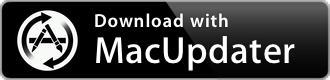Acorn 7.4.4
Image editor focused on simplicity
| Category: | Graphics & Design |
| Price: | Medium |
| Popularity: | Medium |
| Version String: | 7.4.4 (16441) |
| Release Date: | 2024-02-22 |
| Architecture: | Intel & AppleSilicon(ARM) |
| Minimum OS: | macOS 10.14 |
| Vendor Name: | Flying Meat Inc. |
| Homepage: | flyingmeat.com |
Version History 7.4.4 (16441)
# New Stuff.
* Super Resolution ML resizing. This new option in the Image ▸ Resize Image… menu item lets you increase the size of your image up to 4x using Machine Learning. Or is it AI now? I don't know and don't care, but it's pretty awesome! It packs a ton of crazy statistics and math into a simple little dropdown menu. Give it a shot for your photos, you won't be disappointed. (Super Resolution is for MacOS 12 or later only).
* Stroke Selections! Finally. You can now perform this long requested feature via the Select menu, and even works with Magic Wand selections (MacOS 11 or later only). Change your stroke size, blending, anti-alias or not, and even add a fill.
* You can now convert Magic Wand selections to shape layers. This is also super awesome! If you've got a fun outline of something that you want to convert into a shape, this is the way. (MacOS 11 or later only).
* New "Simple Film Grain" filter, which will add a grainy overlay to your image. Just like Grandpa's photos used to have.
* The Text Palette now shows what the font looks like in the font pop-up menus.
* Holding down the backslash key ('\') will temporarily switch off any layer filters you have on selected layers.
* Neat new trick with the Shortcuts Crop action: If you choose "Custom" as the position and put in negative values, the canvas will expand instead of shrink. A negative X value will increase the size on the left, Y on the bottom, Width on the right, and Height for the top.
* Various little improvements to the File Info window, including shortcuts (Command 1-4) to switch between the sections.
# Other.
* Double clicking on a non-bézier shape with the anchor select tool will now convert it to a bézier shape (previously this only worked with the move tool (shortcut key 'v').
* The tool palette will now dim tools that you can't use in modal operations (such as when cropping, scaling and rotating, and similar operations).
* A new Shortcuts action to open images in Acorn.
* Various improvements to Acorn's SVG importer.
* Tweaks to the Image Resize window.
* Tweaks to the Image Meta Data window (which you can get to from the File ▸ File Info… menu).
* The AppleScript command do filter name "Your Filter Preset Name Here" will now work with filter presets as well. This is in addition to the call filter preset with name command. There is a story behind this. It isn't very good.
* Various little fixes in the French localization, with a big thanks to Corentin Cras-Méneur for finding those.
* Acorn is now putting PNG data on the clipboard when using ⌘C in addition to TIFF data (it was previously only doing this for Copy Merged - ⌘⌃C).
* Acorn is no longer declaring itself as the default editor for a couple of file types, including HEIC (sorry about that!).
* Acorn now shows a warning when trying to open up a EPS file on MacOS 13 or later (Apple has unfortunately removed support from MacOS).
# Fixes.
* Fixed a regression from Acorn 6, where you could drag and drop layers to the + button in the palette to duplicate it, as well as dragging it to the trash button to delete it. So those work again, which is awesome and feels nice.
* Fixed a bug where blendable layer filters wouldn't always blend correctly when you viewed your image zoomed out.
* Minor Export window improvements and localization fixes.
* Minor text tool and color picker interaction fixes.
* Fixed a drawing issue where the canvas was at wackadoodle zoomed out sizes (thanks magic mouse), and trimmed up bitmap layers were leaving little pixel remains behind when you moved the layer with the arrow keys.
* Fixed a problem where adding a Hue Shift shape processor without changing its default values would cause problems when trying to save your image in the Acorn file format.
* Fix for a crasher on some Macs when attempting to create Metal Contexts.
If you like Acorn, we'd love it if you could take a moment and give it a nice review. It helps Acorn get noticed, which helps everyone in the long run.
Description:
The Image Editor for Humans.
Everyone needs to edit photos at some point, but not everyone has the time to learn complicated super pricey photo editing software. This is why we created Acorn. Add text and shapes to your digital pictures. Combine images together to create a photo collage. Work with layers to touch up your favorite photos or make something entirely new from scratch. Do all this and more with Acorn!
Latest Features Highlights
* Text on a path. Create a path with any of Acorn’s shape tools, then add text!
* Enhanced clone tool to clone across layers, images, and even clone group or shape layers.
* Updated web export window includes the ability to zoom, pan, scale, convert color profile, and retain or remove image metadata
* Smart layer export, Acorn’s alternative to slicing, has a new configurable palette to export your layers from 1x-5x.
What can Acorn do? Here’s a glimpse at a handful of Acorn’s capabilities:
* Remove image backgrounds using the magic wand selection tool or instant alpha eraser tools
* Combine images together to create collages or photo layouts
* Create logos and other vector designs using the path text tool or circle text
* Correct blemishes or image imperfections using the clone tool
* Easily adjust the contrast, highlights, shadows, and midtones in your images using levels and curves
* Lighten or darken images using blending modes, filters, or touch-up tools
Powerful Image and Layer Capabilities
* Over 25 different non-destructive blending mode options
* Unlimited layers and group layers
* Layer masks for nondestructive editing
* Transform, rotate, move, lock, merge, delete, and duplicate your layers
* Snap to grid, guides, selections, shapes, layers, and the canvas
* Supports image depth of 8, 16, and 32 bits per channel
Filters, Layer Styles, and Effects
* Unlimited combinations of layer styles and non-destructive filters possible
* Save and modify your filters later
* Create filter presets
* Tilt shift, vignette, drop shadow, distortions, & blurs
* Over one hundred additional effects
* Non-destructive curves and levels to adjust individual color channels
The Tools You Need
* customisable clone, stamp, dodge, burn, blur, eraser, and smudge brushes
* Built-in brush designer for control of softness, spacing, and dozens of other brush refinements
* Drag and drop to import photoshop brushes
* Multi-stop live gradients
* Rectangle, elliptical, freehand, polygonal, and magic wand selection tools for making precise selections
* Convert selection to shape
* Quickmask mode to paint on a selection
* Custom color picker
Vector Prowess
* Stars, arrows, bézier curves, circles, lines, and rectangles
* Shape processor to move, tweak, generate, and adjust shapes in a stackable non-destructive interface
* Boolean shape operations include union, intersect, difference and exclude.
* Convert text to bézier paths for finer control of your text
* Snap shapes to pixel boundaries for precise alignment
Sharing & File Support
* Photos extension to edit your images from Photos
* Share images to Photos, Facebook, Twitter, and more
* Import JPEG, JPEG 2000, PNG, TIFF, GIF, PDF, PSD, BMP, PSD, RAW, PICT, SVG, TGA, ICO, and AI (with PDF compatibility turned on)
* Export JPEG, JPEG 2000, PNG, TIFF, GIF, PDF, PSD, BMP, SVG, TGA, & ICO
* Export TIFF and JPEG with CMYK color profile
Professional Features
* RAW image import of 32, 64, & 128 bit images
* Create layered screenshots of every window you have open on your computer
* Web export with wide gamut detection
* Automatable + scriptable.
* Perform batch image editing using Automator, AppleScript, and JS
* Editable image metadata
* Touch bar support
Acorn’s offers extensive online documentation, tutorials, a forum, and responsive support staff. You don’t have to learn by yourself.