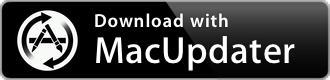Mosaic 1.4
Resize and reposition apps
| Category: | Utilities |
| Price: | Low |
| Popularity: | Medium |
| Version String: | 1.4 (202310201317) |
| Release Date: | 2023-10-20 |
| Architecture: | Intel & AppleSilicon(ARM) |
| Minimum OS: | macOS 10.13 |
| Vendor Name: | Light Pillar Software Ltd |
| Homepage: | lightpillar.com |
Version History 1.4 (202310201317)
You can find release notes for this version here: [lightpillar.com]
Description:
Mosaic
Effortlessly resize and reposition macOS apps
Auto Layout - Everything in it's place
The new Auto Layout extra allows you to assign a Layout to each app, making it quicker and easier than ever before to arrange your windows. Layouts are assigned and applied to apps by dragging and dropping on the Auto Layout extra.
Whats more, the Layout assigned to an app can be different for each connected display allowing even greater flexibility.
Banish distractions
Bring the app you are currently working with sharply into focus without the clutter of other windows. Holding SHIFT when applying a Layout tells Mosaic to hide all other apps at the same time, eliminating the distraction of other windows and allowing you to focus on the task in hand.
Default Grid
Create your custom Layouts more efficiently than ever before by specifying your own default grid, so you don't need to customise it for each Layout you create.
Multi Display Enhancements
Now the multi-display support in Mosaic is easier than ever to use, with popup indicators to confirm display selection, support for multiple displays with the same name and other enhancements.
Create Efficient Workspaces
Transform multi-window chaos into a productive and efficient workspace.
When you want to work on two or more documents at the same time, manually resizing and repositioning windows into a grid can be a chore.
Seamless macOS integration
Mosaic has been meticulously designed to feel like an integrated component of macOS — and not like a standalone app. The result is a seamless and intuitive experience that feels as good to use as it looks.
The Row View can be positioned anywhere on the y-axis of your desktop for optimal positioning.
Fully Customisable Layouts
Rather than limit you to a list of simple preset layouts, Mosaic lets you create any layout you like with a powerful suite of layout creation tools. You can simply paint a layout on a grid or achieve absolute control with numerical constraints.
Basic Layouts
Simple yet extremely flexible.
Basic layouts work by enabling you to divide your screen into a grid and you define a layout by simply painting an area on the grid.
Advanced Layouts
The ultimate in precision and power.
When you need a window to be an exact size at a specific location on your desktop, Advanced Layouts give you all the control you need.
Streamline your workflow
As there is no limit to the number of layouts you can create in Mosaic, you can find yourself with dozens of layouts — many of which you only need for specific scenarios. With Layout Groups1, you can organise your layouts to suit specific workflows and by switching between them, filter out those you don’t need.
Groups for every occasion
You can create as many groups as you like and assign a single layout to as many groups as you like. Don't use workflows? No problem — use Groups to organise your layouts into types such as 'Small Windows'.
Window Capture
If you need to capture the current window as an image, you can easily copy it to the clipboard or save it to your hard disk.
Quick Positions
Take the current window and just move it into any of the screen corners or centrally onto a screen edge.
Quick Layout
When you find that you don't have the layout you need, use Quick Layout to define one on the spot.
Multi-Display Support
If you've got 2 or more displays attached to your Mac, Mosaic has you covered. Basic Layouts automatically adapt to the resolution of each display so no additional setup is required. However, you can assign any layout to a specific display to suit your needs.
Touch Bar Support
With a Touch Bar enabled MacBook Pro, all your layouts are right at your fingertips. If you are a keyboard junky but have too many layouts to realistically assign keyboard shortcuts to all of them, Touch Bar is exactly what you need.
Activate Touch Bar Mode1 with a single keyboard shortcut. The layout you select is instantly applied to the currently active window.
Perfect Partners
With the Remote Control docked next to your display, simply tap on any Layout Icon and it is instantly and wirelessly applied to the currently active window on your Mac. It is an incredible way of interacting with Mosaic.