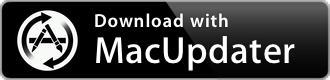iLok License Manager 5.9.0
Manages all license-codes
| Category: | Utilities |
| Price: | Free |
| Popularity: | Medium |
| Version String: | 5.9.0 |
| Release Date: | 2023-10-26 |
| Architecture: | Intel & AppleSilicon(ARM) |
| Minimum OS: | macOS 10.12 |
| Vendor Name: | Pace Anti-Piracy, Inc. |
| Homepage: | ilok.com |
Version History 5.9.0
#{version_history}
Description:
iLok License Manager
The License Support installer (above), contains all of the needed drivers, system files and the iLok License Manager. With these tools, you can activate and de-activate your licenses to fit your workflow. All iLok enabled licenses can be activated to the iLok USB Smart Key. Some publishers allow computer or iLok Cloud activations. With the iLok License Manager, you can move your licenses to where they are the most convenient for you.
Activation to a computer, the iLok USB Smart Key, or the iLok Cloud, requires an Internet connection. The iLok Cloud requires a constant Internet connection while the licensed software runs.
Your Account View
Click on the User icon at the top left of your screen then choose All Licenses, Available, All Activations, or Unavailable.
Account View
In the world of the iLok License Manager, a license is the asset that you have purchased or have acquired in your account. You will activate it to a location. A location is a place where you can hold an activation such as the iLok USB Smart Key, the iLok Cloud, or your computer.
The Account View shows you your licenses and the grid is customizable.
You can right-click on the table header to choose which columns are shown. You can dynamically sort the list of licenses by clicking on a column header and even drag the columns to rearrange them.
The tabs across the top show you these views of your account:
All Licenses - Shows all of the licenses in your account, both activated and not activated.
Available - Shows the licenses eligible for activation to a location
All Activations - Shows only your activated licenses (the ones on locations)
Unavailable - Shows licenses have expired, been surrendered, or have been transferred to another account
Hidden - Shows licenses that you have chose to hide from the other views. Only licenses that are not activated on any location are eligible to be hidden.
To HIDE a license:
Navigate to any other tab
Right click a license that is NOT activated on any location
Select HIDE from the pull-down menu
To SHOW a hidden license:
Navigate to the Hidden tab
Right click the license
Select SHOW from the pull-down menu
You can download the data for offline use in many different programs.
Licenses
Managing Licenses
Just drag and drop. It's that easy.
Unlocked Groups
Managing licenses just got easier. Need to move a license to your iLok USB? Just drag and drop. It's that easy. Licenses in bold type are ones you haven't looked at before, so new entries in your account are easy to see.
License Details
Each license has a detail pane which gives you important information about the license and the software publisher.
See the details of a license.
If the detail pane is hidden, click the 'Show Details' button. You may also start Activate, Deactivate and License Transfer operations from the detail pane.
Groups & Bundles
Locked & Unlocked Groups
Locked groups stay together, unlocked groups can be split across several locations.
Locked Groups
Some of your licenses may be grouped together. Software publishers can deposit licenses in two types of groups: locked and unlocked.
Locked groups (previously called Bundles) always stay together and must move as a single unit.
Licenses in unlocked groups can be split up - some group members can be on an iLok while others from the same unlocked group are still in your account or on a different iLok.
When you drag a member from a group, you will see just one license move if it is from an unlocked group, or all members of the group move if it is a license from a locked group.
iLoks
Working with iLok USB Smart Key
Easy to manage
Your registered devices will appear in the Locations list on the left of your screen.
The list includes all currently active locations as well as offline locations registered to your account. For iLok USB Smart Keys, black icons indicate a plugged in location, gray icons indicate that the deive is offline (un-plugged). Select a location to see what is activated to that device.
Zero Downtime
Optional Zero Downtime coverage allows you to keep using your licenses in the event of an iLok USB Smart Key failure.
Temporary replacement licenses keep you going while your damaged iLok hardware goes through the RMA License Recovery and Replacement process.
Temporary licenses are immediately deposited to your iLok account when an RMA order is placed.
Activate the temporary licenses to a spare iLok USB Smart Key to maintain continuous access to your iLok-enabled software.
NEW! Adding Theft & Loss Coverage (TLC) to your iLok USB allows us to replace licenses on a device that is Lost or Stolen.
Theft & Loss Coverage is included with ZDT but it must be enabled on your iLok hardware prior to the device being lost or stolen. See the iLok USB's detail pane to turn on TLC. A Refresh operation is required at least once every 90 days when TLC is enabled.
Find out more about ZDT here...
Transferring Licenses
Transfer licenses directly to another user.
When transferring a license, you will be asked to confirm your account information by signing in again. This protects you if you leave your account signed in where others can access your computer. During a transfer you are asked to enter the User ID that you are transferring the licenses to; be careful when entering the destination User ID as transfers cannot be reversed.
Publishers decide if they will allow transfers of their licenses. Some publishers allow transfers, but will want to approve the transaction. You can look at the license detail to see if a license can be transferred.
Network Licenses
Special licenses can be shared across your local network
Sharable Licenses
Software publishers now have the ability to provide you with a special type of license that may be shared across your local network. You can use the iLok License Manager to configure your networked computer to act as a server and share these licenses to other computers on your network. Creating connections from the server to the license users is simple thanks to the use of Zero Configuration standards. There are varied levels of privacy supported so that you can make your network private or public. Network licenses are ideal for classrooms and large businesses that require a robust license sharing system.
åOnly special network licenses with more than one seat assigned can be shared on a network. Please ask the software publisher for additional details.
For more information:
Network License Administrators Guide.
Network License Users, see the iLok License Manual.