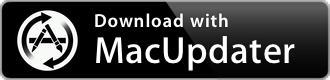RealPlayer Converter 1.0
Converts audio and video files
| Category: | Video |
| Price: | Free |
| Popularity: | Medium |
| Version String: | 1.0 (2975) |
| Release Date: | 2012-09-05 |
| Architecture: | i386 & PowerPC |
| Minimum OS: | macOS 10.5 |
| Vendor Name: | RealNetworks, Inc. |
| Homepage: | www.real.com |
Version History 1.0 (2975)
#{version_history}
Note:
This app has been discontinued by its vendor, is now longer supported or developed and may no longer be available for download.
Description:
RealPlayer takes the headache out of trying to figure out what video format your device supports. Once you’ve uploaded the videos to your RealCloud account they are converted automatically to play on your smartphone, tablet, with RealTimes. Looking to convert a video to a specific format? You can easily do that with the video format converter tool in RealPlayer.
DON’T WORRY! ITS ALWAYS IN THE RIGHT FORMAT FOR STREAMING TO REALTIMES FROM THE CLOUD
We know every one of your devices prefers one video format to another. That’s why when you upload a video into RealCloud, it is automatically saved in multiple formats (don’t worry, it only takes up the space of the original file).
This means that no matter where you play the video or who you share it with, it will play in the best quality and format for that device. You can manually select the desired file too. Make it as technical as you want.
5 STEPS TO CONVERT FILES WITH REALPLAYER
1. Find the media you would like to convert on your PC. If the file is on the a website user the REALDOWNLOADER tool to automatically bring the file into your RealPlayer Library.
2. If the app isn’t already open on your PC, open RealPlayer and select Library. In the Video section of the library you will find the file you downloaded or already saved on the PC. Choose the file for conversion by left clicking the file and selecting edit>converter
3. Click on the video and choose the More option from the popup menu that appears. Next, select the Convert option. The file will appear in the popup conversion box.
4. Click on the desired file type in dropdown menu.
You can view all file option by device, audio and video. Formats including; AAC, MP3, MP4, RealAudio, RealAudio Lossless, WAV, WMA.
5. After you have selected the type of conversion, select OK, and click on the big green Start button. Within seconds the file conversion will be complete. You will know your files have successfully been converted when you see the Conversion Complete box appear. To save your file to a location other than the RealPlayer Library you can choose the destination of your choice from the Save In dropdown menu located directly below the Convert To menu.
Now the file is ready to transfer to your mobile device. If you saved the new file in your RealPlayer library you’ll be able to find it in the Video or Audio section. Repeat the process for all files one by one or you can even select multiple files (regardless of file format) and convert them to the desired file type with just one click.