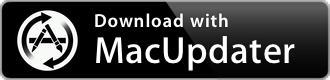HoverSee 4.2.2
Hover the mouse over images or links to enlarge photos & videos in Safari
| Category: | Reference |
| Price: | Low |
| Popularity: | Low |
| Version String: | 4.2.2 (15) |
| Release Date: | 2020-11-14 |
| Architecture: | Intel & AppleSilicon(ARM) |
| Minimum OS: | macOS 10.13 |
| Vendor Name: | Thomas Erwin |
| Homepage: | Unknown Homepage |
Version History 4.2.2 (15)
#{version_history}
Note:
This app is no longer available on the 'Mac App Store', may have been discontinued by its vendor and may be unavailable for download.
Description:
With 'HoverSee for Safari' you can simply hover your mouse over images or links to enlarge photos & videos in the Safari web browser. A brief description is displayed with the preview when available.
Types of Enhanced Content:
• Thumbnail Images
• Links to image galleries
• Links to videos services
• Direct links to images & videos
• Links to any website
Keyboard Shortcuts:
• Alt-Space : Opens the page overview, displaying all the images/links HoverSee detects as being zoomable
• Control-Alt : Hold this while mousing over links to force HoverSee to attempt zooming
• Command: Hold this key to temporarily hide HoverSee
————————————————————
New in 4.0:
• Rewritten and now on the Mac App Store!
• Spiffy new logo
• Supported Again: gfycat.com, Facebook.com (Photos)
• Added: frinkiac.com, twitch.tv, and more
————————————————————
••• Notice to users upgrading from 'HoverSee Safari Extension' •••
'HoverSee for Safari' is a major rewrite of Side Tree's older 'HoverSee Safari Extension'. Future releases will strive to implement more of the previous feature set.
It is highly recommended that users upgrading from the older 'HoverSee Safari Extension' manually backup their legacy settings before upgrading, so the settings can be imported in a future release.
How to backup settings from 'HoverSee Safari Extension':
( 1 ) Go to Safari > Preferences > Extensions > HoverSee > Click the checkbox labeled 'Click Here to Open Settings'
( 2 ) At the 'HoverSee Safari Extension' settings page, go to the Advanced section, and click 'Export Settings', save the settings in a safe place for future use