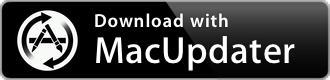SyLinkDrop 1.0
Symantec tool that restores client-server communication settings
| Category: | Utilities |
| Price: | Low |
| Popularity: | Medium |
| Version String: | 1.0 (1) |
| Release Date: | 2018-06-22 |
| Architecture: | Intel |
| Minimum OS: | macOS 10.9 |
| Vendor Name: | Broadcom Inc. |
| Homepage: | techdocs.broadcom.com |
Version History 1.0 (1)
#{version_history}
Description:
Restoring client-server communication settings by using the SylinkDrop tool
The Sylink.xml file includes communication settings between the client and a Symantec Endpoint Protection Manager server. If the clients have lost the communication with a management server, you must replace the old Sylink.xml file with a new Sylink.xml file. The SylinkDrop tool automatically replaces the Sylink.xml file on the client computer with a new Sylink.xml file.
Note
You can also replace the Sylink.xml file by redeploying a client installation package. Use this method for a large number of computers, for computers that you cannot physically access easily or computers that require administrative access.
When you run the SylinkDrop tool, it can also perform the following tasks:
• Migrates or moves clients to a new domain or management server.
• Restores the communication breakages to the client that cannot be corrected on the management server.
• Moves a client from one server to another server that is not a replication partner.
• Moves a client from one domain to another.
• Converts an unmanaged client to a managed client.
You can write a script with the tool to modify communication settings for large numbers of clients.
1. To restore client-server communication settings by using the SylinkDrop tool for Windows
In the console, export the communications file from the group that connects to the management server to which you want the client computer to connect. The communications file is the Sylink.xml file.
2. Copy the communication file to the client computer.
You can either save the file to a network location, email it to the user on the client computer, or copy it to removable media.
3. Do one of the following tasks:
• In the full product installation file from the Broadcom Download Center, locate Tools\SylinkDrop\SylinkDrop.exe.
• On the computer that runs the management server, locate C:\Program Files (x86)\Symantec\Symantec Endpoint Protection\Version.Number\Bin\SylinkDrop.exe
You can run the tool remotely or save it and then run it on the client computer. For information on the command-line options, in the \Tools\SylinkDrop folder, click the readme file.
4.In the Sylink Drop dialog box, click Browse, and locate the .xml file you deployed in step 2 to the client computer.
5. Click Update Sylink.
6. When you see a confirmation dialog box, click OK.
7. In the Sylink Drop dialog box, click Exit.