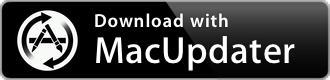BpGrapher 1.0.1
Maintain a comprehensive record of their blood pressure and pulse readings
| Category: | Health & Fitness |
| Price: | Low |
| Popularity: | Low |
| Version String: | 1.0.1 |
| Release Date: | 2012-08-15 |
| Architecture: | Intel & i386 |
| Minimum OS: | macOS 10.6 |
| Vendor Name: | michael heinz |
| Homepage: | www.lifegrit.com |
Version History 1.0.1
-fix bug, save function for Mountain Lion
Description:
Please note: Please read the instructions at the end of the description, and provide a fair review. If you encounter any problems or don't understand any particular points, or if you have any suggestions for improvement, please contact us at:
support@lifegrit.com
An invaluable Medical App for anyone who wants to maintain a comprehensive record of their blood pressure and pulse readings. Take care of your health and buy it today! Up-to-date values you can retrieve months later. This unique Medical App allows you to see a chart of your pulse and blood pressure readings on any day in any month, as well as generating a chart from a filtered list, that can help you to detect any irregularities quickly.
Features:
- record and store your blood pressure and pulse readings several times a day
- add your own personalized notes
- edit and delete entries
–easy, customisable search function, depending on your user interface
– keep detailed records using specific criteria to generate daily and monthly graphs like those commonly used in the medical field: in addition to graphically displaying a selected day’s values, a monthly view is also available: as well as viewing a chart of your minimum, maximum and average blood pressure and pulse values for a selected month, the print function allows you to generate a list of values (filtered according to specific criteria, like a specific date range) and generate a PDF document that you can either print, or Email directly to your Doctor
– generate/store multiple reports
Tip: For multiple user, save multiple files! One person, one file!
Instructions for printing chronologically (Print View):
Note that the Table is not organized at first. From the headings in the Table, locate “Time“, and click inside it once. You’ll then see the arrow pointing upwards (latest time at the bottom), and after another click (arrow will be pointing downwards) downwards (with the latest time at the top). Choose the order according to your own needs. Then follow exactly the same procedure for the Date.
Example:
Descending Chronologically by Date and Time -> 2 x click on Time, followed by 1 x click on Date.
Ascending Chronologically in Date and Time -> 1 x click on Time, followed by 2 x click on Date.