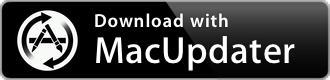R-Link 2 Toolbox 2.1.0
Renault software package to securely install the updates available for your R-LINK 2 system
| Category: | Travel |
| Price: | Free |
| Popularity: | Low |
| Version String: | 2.1.0 |
| Release Date: | 2020-06-03 |
| Architecture: | Intel |
| Minimum OS: | macOS 10.10.0 |
| Vendor Name: | Renault |
| Homepage: | www.renault.co.uk |
Version History 2.1.0
#{version_history}
Description:
Renault software package that enables you to securely install the updates available for your R-LINK 2 system
1. Recovering your vehicle information
Enter your vehicle and keep a USB key to hand (minimum 8GB). Start the engine and switch on your R-LINK 2 screen.
Insert the USB key into your vehicle’s USB port (make sure there are no other UBS keys inserted) and wait for 10 seconds.
There may not be anything displayed on your screen while the USB recovers your system configuration information. After 10 seconds, you may remove the USB key.
2. Synchronising Toolbox
Open Toolbox on your computer and insert the USB key used in step 1. Toolbox will automatically recognise your vehicle information and suggest updates available for your system.
If several updates are suggested (software for your system and maps), we recommend that you install them all.
If there are no updates available, your subscription may have expired. You can renew it in the R-Link Store.
3. Downloading updates onto your USB stick
Download updates from your computer onto your USB key.
Note: download times may vary depending on your internet connection speed.
Do not stop the download before it is complete. Once the download is complete, you can remove your USB key from your computer.
4. Updating your vehicle
Return to your vehicle with your USB key. Start the engine and switch on your R-LINK 2 screen. Insert the USB key containing the updates into your vehicle’s USB port. The update suggestion will appear on the screen. Click OK to run it. This may takes a few minutes depending on the size of the map.
Do not switch off the engine, remove the USB key or use your R-LINK 2 system while the update is in progress. You may, however, start driving. Navigation will become available once the update is complete.
An on-screen message will confirm that the installation is complete. Wait until this message appears. When it does, you can start using your new maps.